 Yesterday I was browsing through the apps on my iPad, and I came across one I downloaded a while ago but hadn’t yet had a play with – Haiku Deck. As there was nothing on the telly I spent a few minutes messing around with it – and quickly discovered that it lets you create powerful visual presentations very quickly and easily. What’s more, once you’ve created your slideshow you can save it on the web, embed it on your website, share it on social media sites or even export it as a PowerPoint file so you can edit it later.
Yesterday I was browsing through the apps on my iPad, and I came across one I downloaded a while ago but hadn’t yet had a play with – Haiku Deck. As there was nothing on the telly I spent a few minutes messing around with it – and quickly discovered that it lets you create powerful visual presentations very quickly and easily. What’s more, once you’ve created your slideshow you can save it on the web, embed it on your website, share it on social media sites or even export it as a PowerPoint file so you can edit it later.
The app is very simple. You choose a template and add as many slides as you want. On each slide you can add text – a heading and sub-heading, a block of text or a bullet list – and there are some options on how you position the text on the page. You can also add an image behind the text (or, I guess, on its own). And this is where it gets interesting. You can import images from your photo stream, Dropbox, Facebook, Flickr or various other places, but the app will also pull through Creative Commons images based on the words used in your text. There are also images from the Getty photo library that you can purchase fo $1.99 each, which gives you unlimited usage within Haiku presentations.
Now before starting The Proof Fairy I worked as a picture researcher so I am used to looking for conceptual images to define keywords, but it’s not always easy to find what you’re looking for. That’s where the app excels – some of the images it throws up are interesting takes on the search term, and even if there’s nothing that immediately appeals it does inspire you to become more creative in your search.
There are apparently lots of other features that I haven’t even discovered yet. For example, as with PowerPoint you can add private notes to aid your presentation, but you can also add public notes, and export the entire thing as a PDF ebook – which sounds very interesting. You can also build pie charts, bar charts and statistical displays right within the app, which will be animated in the slideshow.
(Ok having written this I’ve now gone away and added notes ….. very useful!)
Anyway, here are the two presentations I put together – it probably took me about half an hour in total to do the pair. The first is to help me persuade a client she really ought to publish her book on Kindle (it’s currently paperback only):
And the second was based on some of the material in my webinar last week – but this slideshow far exceeds my own efforts in PowerPoint!
I can see there being lots of applications for Haiku Deck, both in business and personally, and I’d love to see your slideshows if you give it a go.



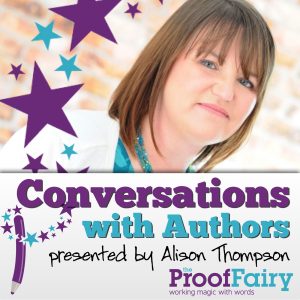

Hi Alison-
Wow; thanks for the awesome write-up! And nice decks! (I hope you’ll give the charts & graphs feature a try—you’ll be amazed at how quickly you can make a pie chart, and how pretty it will be.
Keep those great Haiku Decks coming, and thank you so much for spreading the word!
Cheers,
Catherine
VP of Marketing & Chief Inspiration Officer, Haiku Deck